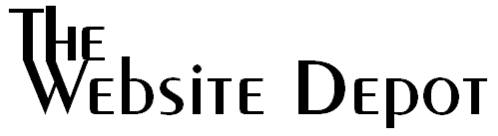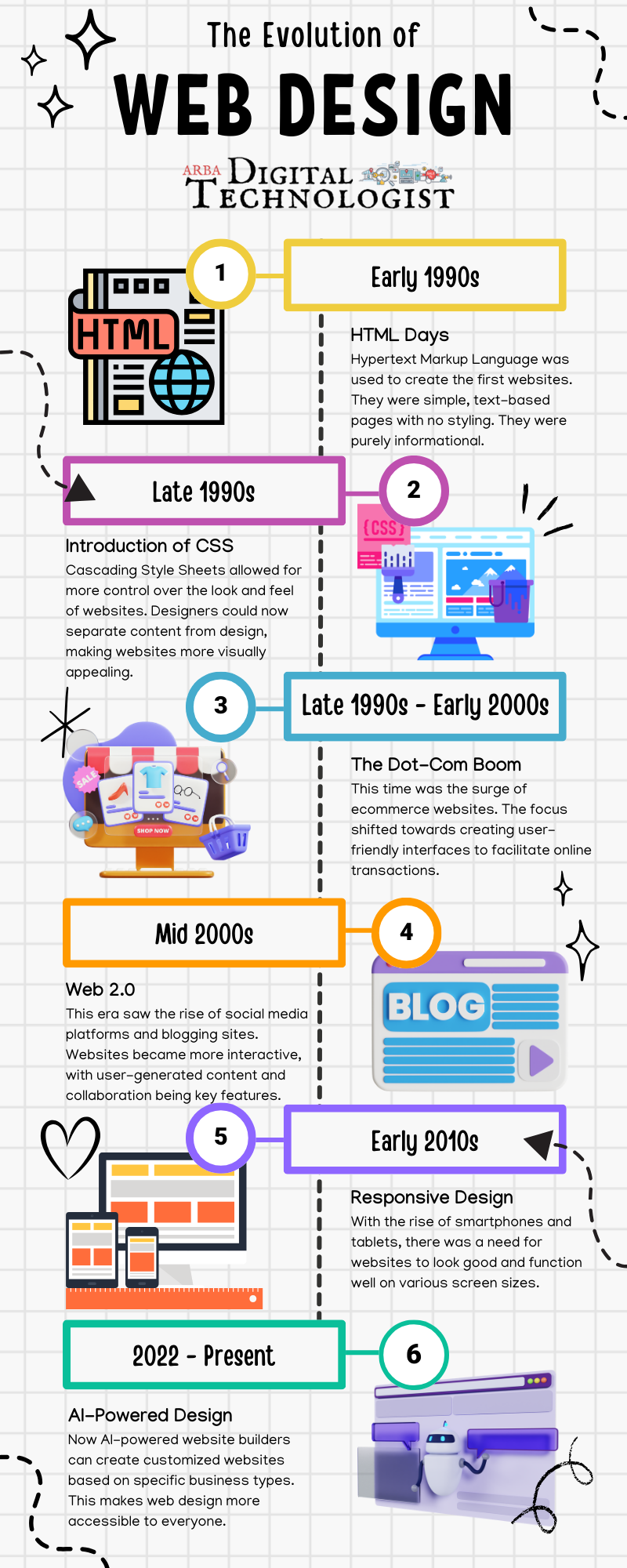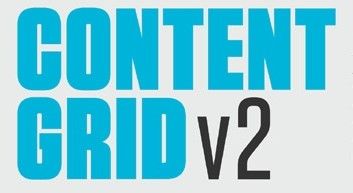Copy Inline Images
It is very time-consuming to save multiple inline images using right-click Save as Picture. Here is an easy and fast way to save all inline images at once from an email to a folder.
- Open the email with the inline images.
- Click File > Save As.
- In the Save As dialog box, do the following:
- Open the destination folder to save the inline images into;
- Type a name into the File name box;
- Choose HTML from the Save as type drop down list;
- Click the Save button.
All inline images will be saved in a subfolder of the destination folder.
You can also save images in bulk from a Word document.
- Save the Document as a Web Page: Go to File > Save As, and choose Web Page (*.htm; *.html) as the file type.
- Locate the Images: This will create a folder with the same name as your document, containing all the images from the document.
- Copy the Images: You can then copy these images to another location as needed.
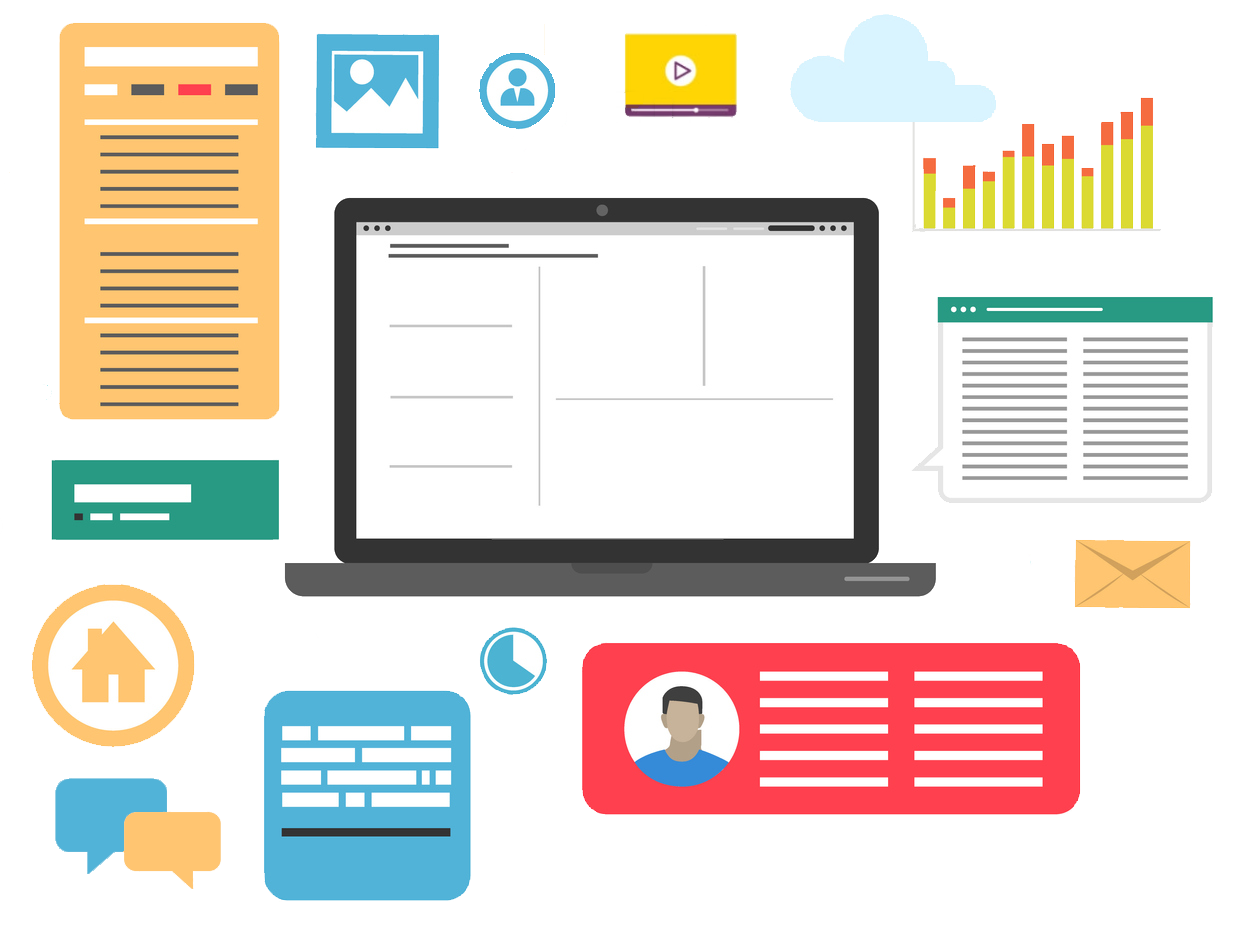
If you need to archive a website for later reference, you have a few options for saving it using Chrome. Each method has its features, depending on what you need from the webpage you're saving. Whether you're a minimalist, a convenience seeker, or a collector, Chrome offers a way to keep the web's riches in your digital pocket.
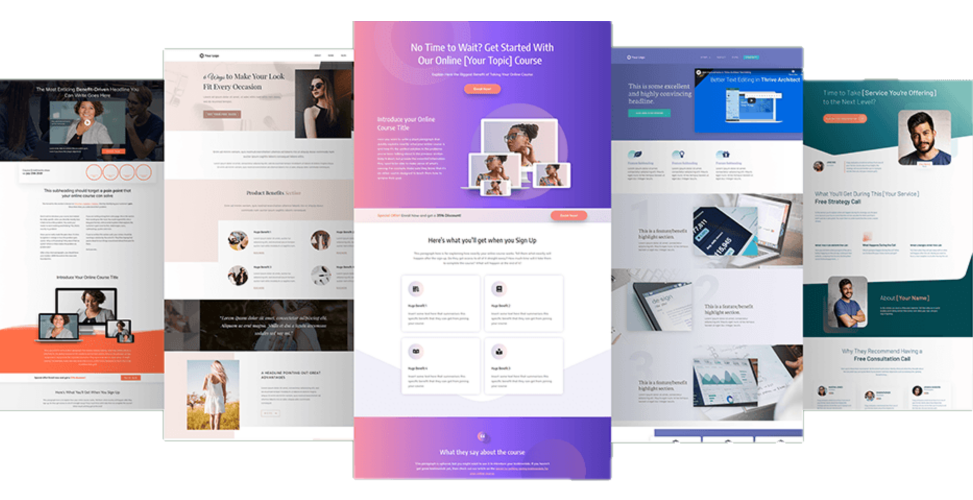
A well-designed and converting landing page for your products and services is crucial for business growth. A thoughtfully crafted landing page can make all the difference in engaging and converting potential customers. Check out the template design ideas to help you create a landing page that drives results. With the right design, you can effectively showcase your offerings and compel visitors to take action, ultimately boosting your business success.